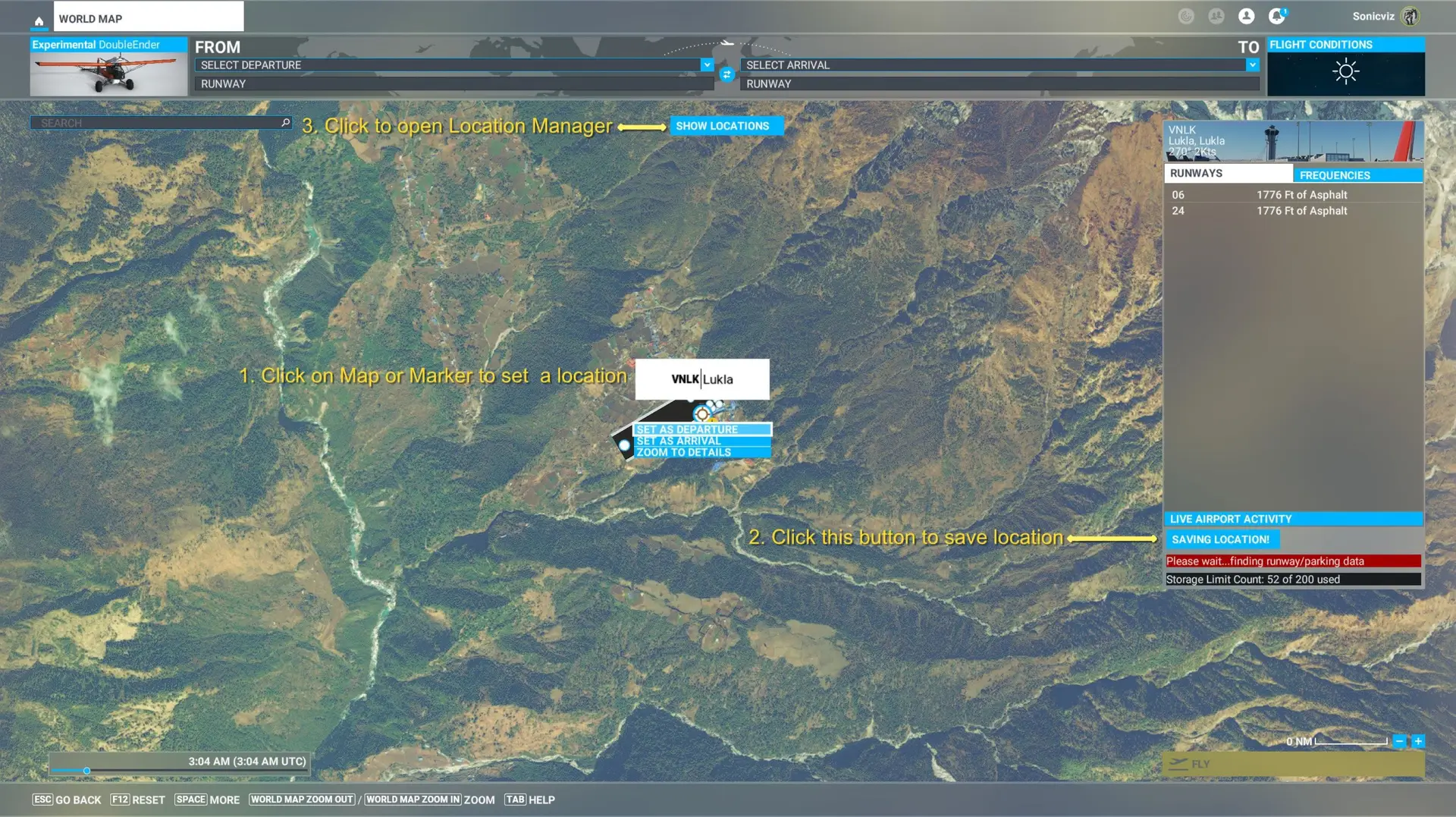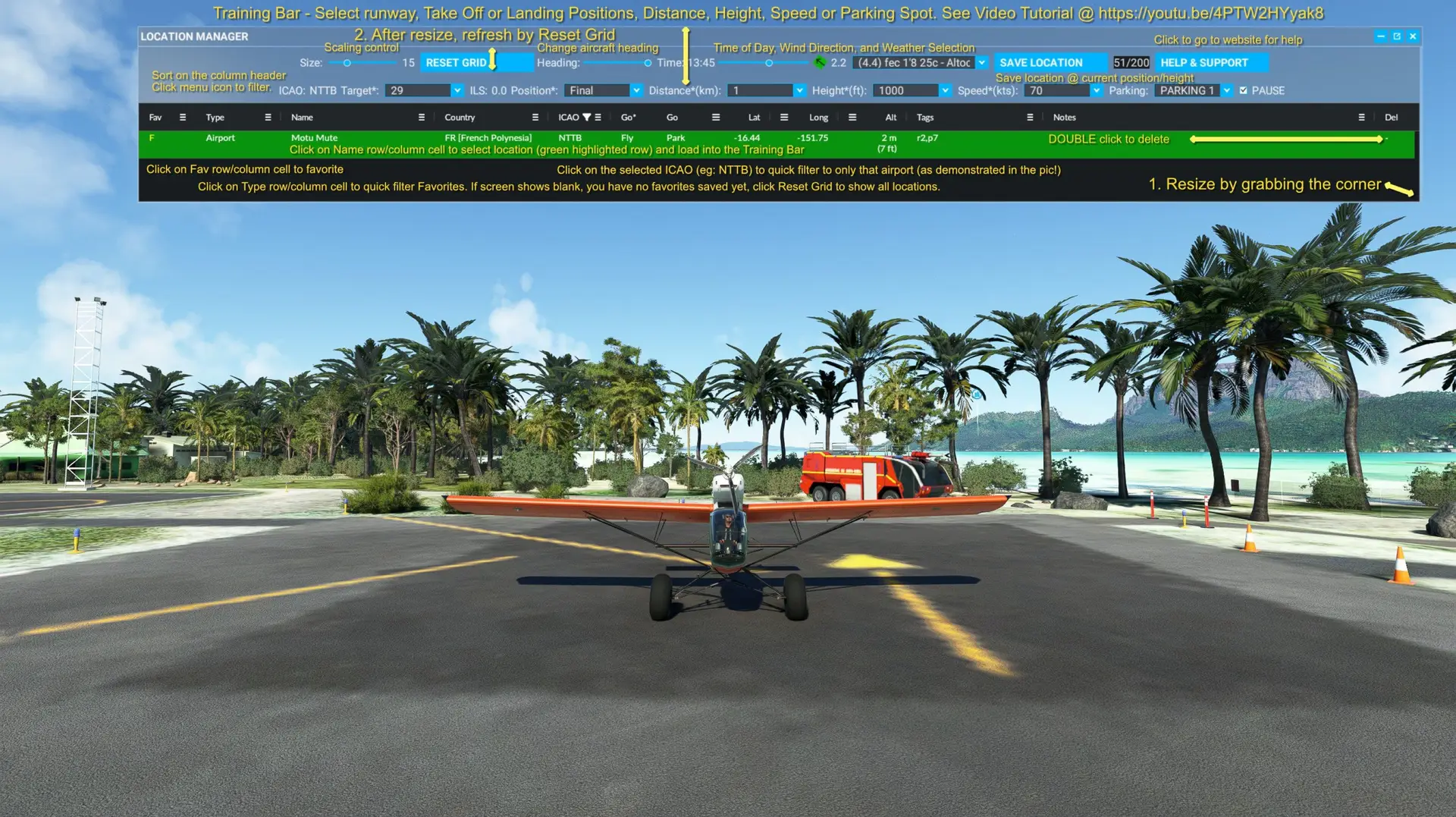- USD 16.99
- View more offers at FS Addon Compare
- Added: August 17, 2023
- Updated: January 11, 2024
Are you frustrated you can’t save locations and teleport to them?
Would you like to start anywhere on land or water?
Location Manager for MSFS: Turbocharge Your User Experience
Location Manager Benefits & Features
- Save locations of all types. Click saved location to auto zoom to it. Quick delete them.
- TRAINING BAR: Repetitive Practice & Interleaved Learning toolbar for fast focused Take Off & Landing Airport practice sessions. Teleport to parking, runway, or Final/Base/Crosswind/Downwind/Random positions at any custom distance, height, speed. Change time/weather. ILS freq’s included. See Video below.
- Start anywhere on ground/water: Toolbar widget to teleport & start engine off from a saved location on land or water. Save new location.
- Start anywhere in the air: Toolbar widget to teleport to saved locations in fly mode in air @ 1000′. Save new location.
- Sort by any info column to get insight into your locations.
- Filter by any single or combined text/number value to compare/contrast.
- Favorites: Quick tagging/untagging of favorites + fast filter favorites.
- Tags: Save, sort, and/or filter by your own custom tag system.
- Notes: Save key information you’d like to remember about the location.
- Quick Resets: Buttons to quick reset all combinations of filters & sorting.
- Integratedinto the standard MSFS world map system
- Columns: Adjust column size by dragging column dividers
- User Experience: Improved visual feedback & other cues
Visit Sonicviz for Tips, Videos, Guides, Frequently Asked Questions, and Known Issues (https://sonicviz.com/project/location-manager/)
Want to get the best out of Location Manager? Use the included help tools.
There is a small learning curve with the Location Manager user interface, and the most efficient way to learn it is via a simple process.
- Use the tool tips that show up when you mouse over the column header
- Read the annotated quick help guide image that is included with the download. Click where shown, understand what happens as a result.
- Watch the videos on the website project page for deeper insights, while referencing “How to best use Location Manager” section in the tips on the website.
- Ask support via the form at the bottom of the page (https://sonicviz.com/project/location-manager/#title-support) if you don’t understand something, or have found a bug/issue to report.
You will then have a more complete understanding of how it works, and then you can decide how you want to use it, the way that suits you best. It’s quite flexible in that regard.
**IMPORTANT: Keyboard and Mouse are required to use Location Manager properly. **